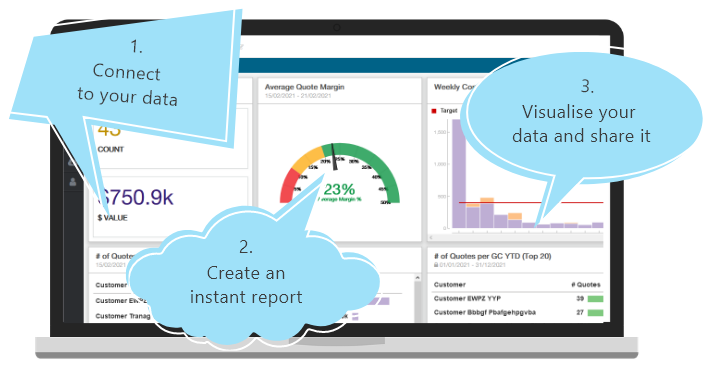How to export and import your ServiceTitan Pricebook
The ServiceTitan Pricebook two-step of exporting and importing pricing data sounds simple enough, right? As long as you follow the guidelines and watch out for omissions, duplications and errors.
This article breaks down how the process works and what you can expect to achieve by it. We also reflect on whether what you get out of it in the end is worth all that effort.
What it means to export and import your ServiceTitan Pricebook
It’s actually just the movement of data, without which you can’t have a pricebook in ServiceTitan. It would be nowhere near comprehensive and accurate, which is what your techs need to sell, upsell and advise their customers. It certainly wouldn’t be functional in terms of its integrated roles across the rest of your business.
No, for all these reasons, your latest, most up-to-date pricing data (costs, images, descriptions, linked services/materials, warranty info, replacement options, and more) must be in place and ready to use. If you use ServiceTitan to run your business, it means exporting the shell of your pricebook to a location outside the system before importing it back into the system to become your ServiceTitan Pricebook. If you reckon that doesn't sound simple at all, you’ll get no judgment from us.
Exporting your pricebook
Within ServiceTitan, you have what's called the Pricebook table - it is possible to make some edits here, but it’s not suited to heavy data lifting. According to ServiceTitan, you’ll need to do an export:
- if you’re setting up your pricebook for the first time
- to add multiple new items to your existing pricebook
- to do bulk edits to existing pricebook items
- if you ever want to print your entire pricebook
Let’s break down the steps involved in exporting your ServiceTitan Pricebook. The same rules apply whether you’re setting up a new pricebook or editing an existing one. You also have the option of exporting all your business units or exporting specific items assigned to an individual business unit.
Step 1: Access your Pricebook in the navigation bar.
Step 2: Click Import/Export in the side menu.
Step 3: Select the Export tab, then the Export Type - Pricebook (Settings, Materials and Part Link).
Step 4: Choose which business units you want to export or select all.
Step 5: Choose to include inactive pricebook items in the export or exclude them.
Step 6: Click export - once the pricebook downloads to your computer in XLSX file format, the export is complete.
Now you can open the XLSX file in a spreadsheet application, and go to work inside the ServiceTitan Pricebook Excel template. Add new items, make changes and update existing pricing information.
Importing your pricebook
Once the Excel template has been fully populated, all changes and edits completed, the data is ready to be imported (back) into your ServiceTitan account.
Step 1: Save the XLSX file - at this stage, it’s important to note that any items in your existing pricebook that didn’t make it into the final XLSX file will not be updated.
Step 2: Once again, access Pricebook in the navigation bar.
Step 3: Again, click on Import/Export in the side menu.
Step 4: Select the Import tab this time but also ensure you’ve got the Pricebook (Settings, Materials and Part Link) Data File Type selected.
Step 5: Check the Deactivate existing pricebook box to delete and replace your existing pricebook entirely with the newly updated pricebook - be 100% sure you want to do this as the action cannot be undone.
Step 6: Click to Upload the Data File and select the updated XLSX file from your computer.
Step 7: Once uploaded, you can finally click the Import button. A notification will pop up to tell you the import is complete.
Your new ServiceTitan Pricebook is now available and ready to use. The next time things change, like your supplier makes a bunch of changes to their pricing in random amounts, follow the entire export/import process again.
What could possibly go wrong?
So, it’s a two-step process with each step taking several more steps to complete. But, okay, maybe it’s at least thorough if not particularly efficient? Here and there, the system cautions: watch out for errors; before you do this, do that, or else… For example:
- If you’re setting up a new ServiceTitan Pricebook, you must start with an empty pricebook - empty of pricing but not of categories! It’s advisable to set up categories and subcategories before doing the pricebook export to ensure correct configuration.
- Only services, materials and equipment marked ‘active’ will be listed in the upgrades and recommendations fields of your Pricebook export.
- Beware of data duplicacy when copying over old templates, which may happen when importing an older export to retrieve images that were attached to pricing items but were accidentally deleted.
- There will be import errors. ServiceTitan flags each Pricebook import fail with an error log notification - this post explains how import errors happen and how to deal with them.
The export/import process is billed as a time-saving hack when it’s actually rather tedious and manual. There’s a lot of fiddly work just to get your pricebook existing and functional.
What could go wrong? The process is subject to human error as well as system errors. You can get tied up trying to remember caveats to exporting rules and error traps when importing. You can also end up spending far more of your time troubleshooting import errors.
To export and import, or to automate
On the wisdom of exporting an entire pricebook for the purpose of printing it, we must ask: Why do that - for service calls? The problem with this is that all values will be correct only at the time of printing. No pricing info changes that came about after printing will reflect. Your techs risk potentially showing customers the wrong things.
Keeping it digital is just more reliable, but only if the info displayed is updated in real time. The export/import tango won’t do that for you, unfortunately. Automation can.
Here’s an easy choice for you to make: take 6 steps to export plus another 7 steps to import your pricebook (not forgetting the extra work in between); OR take just 1 step, and let us take care of the rest.
- You connect to Wink here
- We connect your ServiceTitan account directly to your supplier pricing data
- We retrieve all your pricing data and automatically update it when anything changes
- We create a fully dynamic pricebook you can use straight away
Wink Reports partners with ServiceTitan to help users optimize their pricebooks. By automating your pricing data, we make it easier to manage free of error, free of duplication.
Choose a comprehensive ServiceTitan Pricebook that’s correct whenever and wherever you use it. Choose a simpler, more efficient process that’s totally worth it!
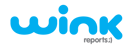
%20(5).png?width=900&height=450&name=Hubspot%20Blog%20Header%20Banner_1%20(900%20x%20450%20px)%20(5).png)