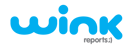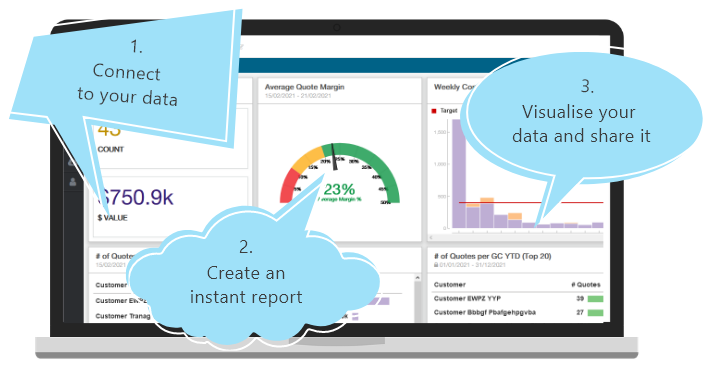Using the Standard ServiceTitan Pricebook
Are you struggling to get your ServiceTitan Pricebook up and running? Clearly it takes a lot of work to set up and keep it updated. This article is an overview of the Standard Pricebook - we’ll break down the setup process and highlight the speed bumps along the way.
And, given that optimizing your Pricebook in ServiceTitan is a foundational priority for your business, we want to propose a simpler way to manage it.
Setting up your ServiceTitan Pricebook
Step 1. Set editing permissions for your administrators and/or managers. A ServiceTitan Pricebook must be managed by an office coordinator. If you’ve got different business units working different projects, those project managers will need admin rights too - let’s just call them all Jo. Only your most detail-oriented, OCD staff need apply for this job.
While everyone in your company can view but not edit it, this is a mammoth task - definitely a contender for many hands making light work.
Step 2. If you have an existing pricebook, it must be exported to a spreadsheet where the information gets edited. If you’re setting up a pricebook for the first time, the process starts by exporting an empty pricebook. An XLSX version of your pricebook will download to your desktop. If there’s a lot to edit or you’re starting with nothing, use ServiceTitan’s Pricebook Excel template to add items in bulk.
The template features a bunch of tabs with multiple fields to edit for categories, equipment, services, materials, service-material links, service-equipment links, equipment-material links, and assets. Each item can be listed in great detail:
- Add descriptions, units of measurement and sold hours for materials; costs, images, PDF or video explainers.
- Apply warranty descriptions and discounts for services with different options from member and add-on prices to taxable and discounted prices; number of hours to do the job; upsell and upgrade recommendations; materials and equipment pricing for services to be added to labor cost for the final service price.
- Add hourly costs for equipment along with tags to enable tracking and support tech reporting; service and manufacturer warranties.
Step 3. Edits done, XLSX file saved, now for the import. Watch out for the gremlins:
- an import fails - the system logs an error alert, Jo uses it to locate, identify and correct the issue.
- with the information coming from an XLSX file, some items won't be listed in the file. Only the corresponding items in your pricebook will update, so you may have to deactivate the existing pricebook once the import is done.
- an image meant to accompany a pricebook item doesn’t import successfully, leaving the corresponding field blank in subsequent exports.
- images get accidentally deleted from the Pricebook and can only be restored by importing an older export of your pricebook that includes the images.
Some troubleshooting recommendations to try:
- Don’t change the Excel template, delete or add columns - that causes data not to be imported to ServiceTitan.
- Set up your pricebook categories and subcategories within ServiceTitan before exporting to the Excel doc - this will determine the mobile output display, what techs will see and show to customers on their tablets.
- Don’t use the same subcategory name under 2 or more categories.
- Give each item a unique code.
Step 4. Now to create a ServiceTitan Pricebook from all your pricing data. This entails:
- managing categories and subcategories
- adding sold hours to items
- setting up replacement opportunities
- creating equipment types
- attaching tags to services
- adding discounts and fees
- entering payroll settings (amongst others)
At this stage, you can also set up client-specific, unique pricing, and manually add items from supplier catalogs.
Will you get all you need from this Pricebook?
It’s critical to service delivery, to your professional image and competitive edge. Let’s see how the standard ServiceTitan Pricebook stacks up.
Note: you do have the option of upgrading to ServiceTitan Pricebook Pro. Spoiler alert: this paid add-on also has a significant manual component. To find out more about Pro, read this post.
The price won’t always be right
Most, if not all of your pricebook inputs will occasionally need adjustment. The system will display change notifications but won’t automatically update pricing. Here’s what could go wrong:
- Conditions change - fuel costs and tax rates fluctuate, building regulations change, or similar. Before you know it, pricing information changes. Your Pricebook, however, won’t reflect those changes.
- Once pricing is set up and added to an estimate or proposal, the price becomes static. It means you won’t always have certainty that you’re quoting correctly. It stalls the sale or forces technicians to chop-and-change what they present to customers.
- Because the system doesn’t automatically update your supplier pricing, it can delay workflow and service delivery. You’re essentially waiting for someone to spot notifications and manually do updates. A pricing change can even be overlooked. Expect a lot of frustration and confusion with your budget and cash flow.
Threat to your efficiency
This is where your technicians search for services, equipment and materials they need to execute a job. If your ServiceTitan Pricebook is not a reliable source of information they can quickly and easily select items from to add to a sale, that’s a threat. It hampers efficient service delivery, which impacts productivity and profitability.
As your primary selling tool, your Pricebook should empower techs to offer recommendations, upgrades and memberships to secure recurring revenue. If they don’t have confidence that they’re presenting customers with correct info, it affects their ability to upsell.
Duplication during setup can result in services and materials from different pricebook versions from various sources cluttering your pricebook. A ServiceTitan community member described ending up with “a whole bunch of custom created items used as one-offs and just a lot of mess to try and sift through on both the office and the tech side.” They wanted to be sure they could properly implement their inventory system and reliably report on everything; so, they chose to rebuild their ServiceTitan Pricebook from scratch. Imagine doing that every time your Pricebook comes up short!
The pains of manual maintenance
It’s a miserable prospect for Jo: all the duplication frustration and error notifications, manually checking quotes against corresponding supplier prices to make sure everything is accurate...
Manual data management is by nature error-prone, time- and labor-intensive, with or without an Excel spreadsheets pro on the job. Even troubleshooting is manual, as ServiceTitan recommends:
- keeping newly created items in their own category while you build or rebuild your pricebook, hide it from mobile visibility, and label clearly to show this is work in progress.
- creating new coding or naming conventions for new items before deactivating the edited items to avoid future duplication issues.
- pausing before placing an order with a supplier to check real-time availability of the stock you want at the cost you've got in your Pricebook. Painful as it sounds, then manually match the supplier cost for that item and do your update. Every single time.
Even after diligently following setup steps 1 through 4, the job is never done. Throwing people power at the problem and hoping it sticks is no solution.
Automate your ServiceTitan Pricebook instead
It simplifies everything: from setting it up to keeping it accurate. When you connect to Wink Reports, we’ll integrate with your supplier and detect any changes in their pricing data. Our software then automates the process of pushing changes directly from the supplier via their API into your ServiceTitan account.
Each benefit is a reason to automate:
- Save your staff the time and effort of manually uploading and updating pricing info.
- Save yourself the costs of investing resources in manually managing your Pricebook.
- Score greater pricing accuracy by avoiding the errors that arise during manual data entry.
- Match your quoted/invoiced prices with the supplier’s actual prices quickly and easily.
The only ‘work’ you’ll have to do is to sign up to Wink. It’s your best bet to get a fully dynamic ServiceTitan Pricebook, and put a smile on Jo’s face ;)