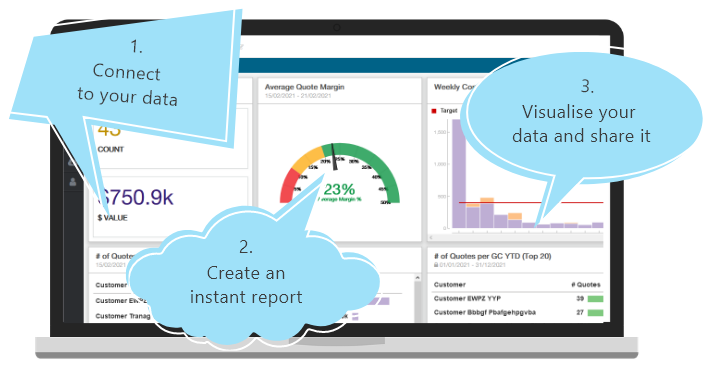How to bulk edit your ServiceTitan Pricebook
Tired of pricebook editing sucking up so much of your time? The ability to bulk edit your ServiceTitan Pricebook would be a real silver bullet for your workflow.
We went in search of efficiency hacks and investigated the options available to you at the moment. There seems to be no getting around the quagmire of manual editing. Or is there?
What you'd want to edit in bulk and why
First, there’s all the materials, equipment and services in your inventory of offerings. Then, your business scales and you add new items to the list. Then price changes happen - whether linked to external factors like inflation, the price of gas or increases in supplier pricing, those changes affect every other service linked to the updated item. That, in turn, impacts every invoicing, quoting or other template the affected items and linked services were added to.
That’s a mountain of work, and a chunk of your time that’s better spent elsewhere in your business. It would be nice to have a tool to minimize the impact of multiple changes - in the absence of automated data updates, of course.
But getting back to reality… Setting up your pricebook with lots of pricing data fields to populate is great because that kind of detail helps technicians sell better and make good recommendations. But when the information changes, those same fields need updating. It’s a bummer when you don’t get it all done because it affects what techs show to their customers. It’s even worse having to do those edits manually, one at a time.
Bulk editing is about saving time and updating pricing data as quickly as possible to ensure everyone is correctly informed and equipped at all times. It’s supposed to enable more efficient pricebook management.
How to bulk edit pricing data in ServiceTitan
To be clear, we’re talking about editing multiple items simultaneously. Namely, editing: prices; sold hours; images; descriptions; linked items; markups to groups of services; packages; items uploaded from supplier catalogs; and more. ServiceTitan provides 2 avenues for you to attempt bulk editing.
Editing inside your ServiceTitan Pricebook table
For avenue 1, navigate to the Pricebook menu and select from Services, Materials and Equipment. What you do with one, you can do with the others too. Switch the table to edit mode at the top right of your screen, and remember to save as you go.
Things to note:
- Watch out for locked items. You won’t be able to edit certain fields on those, like the product name and code, unless they’re custom items. If you don’t like the limitation, upgrade to Pricebook Pro for the ability to edit all.
- Note that bulk editing isn't available for all columns in your Pricebook table either. Where edits are needed to items not available in the existing table, you can add columns and go ahead with your bulk edits.
- All listed items have check boxes. Tick off multiple items to edit en masse, but only do this if you’re certain you want to effect the same change to all of them.
Select all items across all pages or use the filter functionality to make bulk edits to selected categories only, for example, to your HVAC valves section specifically. Here’s what you can edit in bulk:
- Flat increases or decreases across numerical fields, from hours to dollar prices to percentages.
- Add or remove images and video links.
- Add text before or after item names or codes.
- Add or remove categories, upgrades or recommendations.
- Replace or add text before or after product descriptions.
- Change the primary vendor or activate the replenishment vendor for materials or equipment.
- Set, increase or decrease sold hours.
- Set, increase or decrease prices by a flat amount or percentage rate - round prices to the nearest dollar if you like.
- Add or remove the taxable option.
- Link or unlink materials and equipment to services.
- Activate or deactivate Pricebook items.
Use the Mobile Review feature to check for errors or omissions. You’ll see how your pricebook will display with all the changes done, exactly as it will when techs show it to their customers. You’ll be able to spot blanks where images failed to pull through or you forgot to upload info for that item.
Beware the limitations!
You cannot, unfortunately, do all bulk edits inside the ServiceTitan Pricebook table. In certain instances, it'll force you to return to the Pricebook Excel Template to get more done at one time, like:
- when you’re just starting out with little to no pricing data set up
- when your supplier updates their pricing in random amounts across multiple items
The system won’t allow you to add materials, equipment and service in bulk inside ServiceTitan. Its preference for flat amounts won’t work for you either.
For further bulk edits, export your pricebook?
The only thing you can do about those supplier price increases in random amounts, is to export your pricebook and do the edits in the Excel spreadsheet - i.e. avenue 2. Use lookup tables to automate the updating process in Excel if you’re lucky to know how to do that.
Starting out fresh with a blank pricebook? Unlike the ServiceTitan Pricebook table, the Excel template does allow you to add pricing items in bulk. You can set up the data for your materials, services and equipment here, and build out the shell of your ServiceTitan Pricebook.
Export the empty pricebook to start with, download the XLSX file, and begin uploading the data to your spreadsheet. This article takes you through the setup process.
How the Pricebook export/import tango will destroy your soul
The system habitually delivers errors at the point of importing pricing data into ServiceTitan. This is largely caused by failure to follow the guidelines for uploading data. So, you’ve got to keep double checking your entries and troubleshooting import errors as they occur.
Pricebook duplication is another problem. Imagine your Excel guru is updating data in the spreadsheet. Meanwhile, another member of your admin team edits the same items inside the ServiceTitan table. When your guru uploads their updates into ServiceTitan, it overwrites any edits made inside that table. It won’t matter who’s done painstaking individual edits and who’s managed to save a little time on a bulk edit - confusion will reign.
Both bulk editing options are overwhelmingly manual processes. Both guzzle resources and both are prone to human error.
How to ease some of your bulk editing pain
As much as you want to minimize exporting pricing data and fiddling in a separate Excel doc, the way ServiceTitan Pricebook works, there's no avoiding it. But you can win back some time for your workflow.
Wink Reports partners with ServiceTitan to help users optimize their pricebooks - naturally this includes the efficient management of an accurate, comprehensive ServiceTitan Pricebook. When you use our automation software to create your own fully dynamic pricebook, it puts manual pricing updates on notice. You won’t need to fork out extra to upgrade to Pricebook Pro either, which won’t improve your bulk editing efficiency anyway.
We’ll connect your supplier pricing with your ServiceTitan account. When they amend their pricing info - individually or in bulk - the updates pull through automatically via their API. You don’t lift a finger! Sign up to Wink and see for yourself.
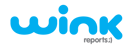
%20(4).png?width=900&height=450&name=Hubspot%20Blog%20Header%20Banner_1%20(900%20x%20450%20px)%20(4).png)